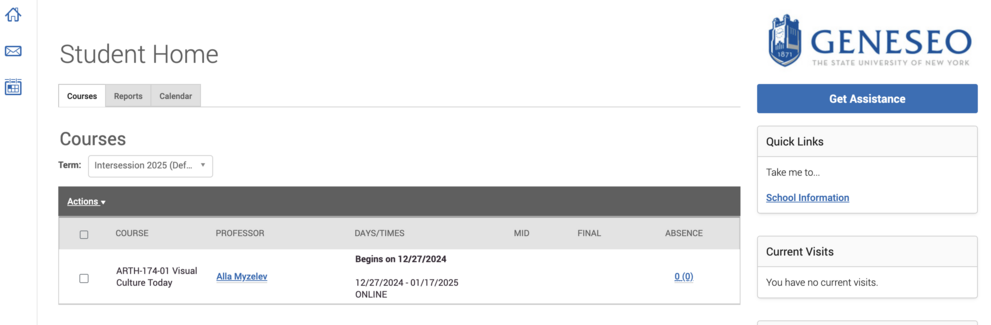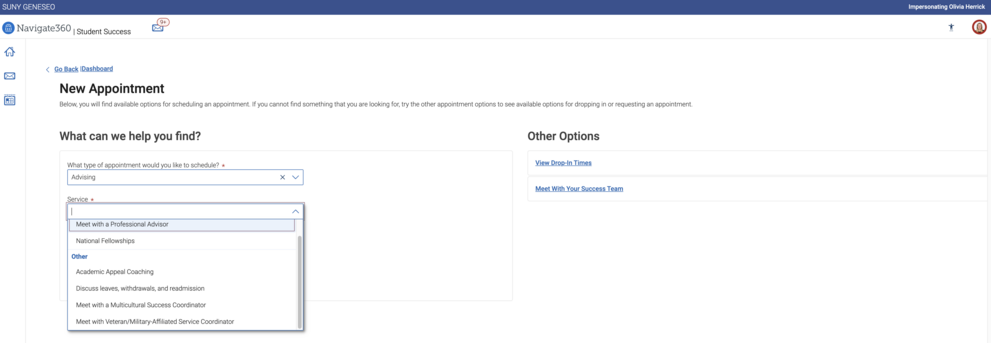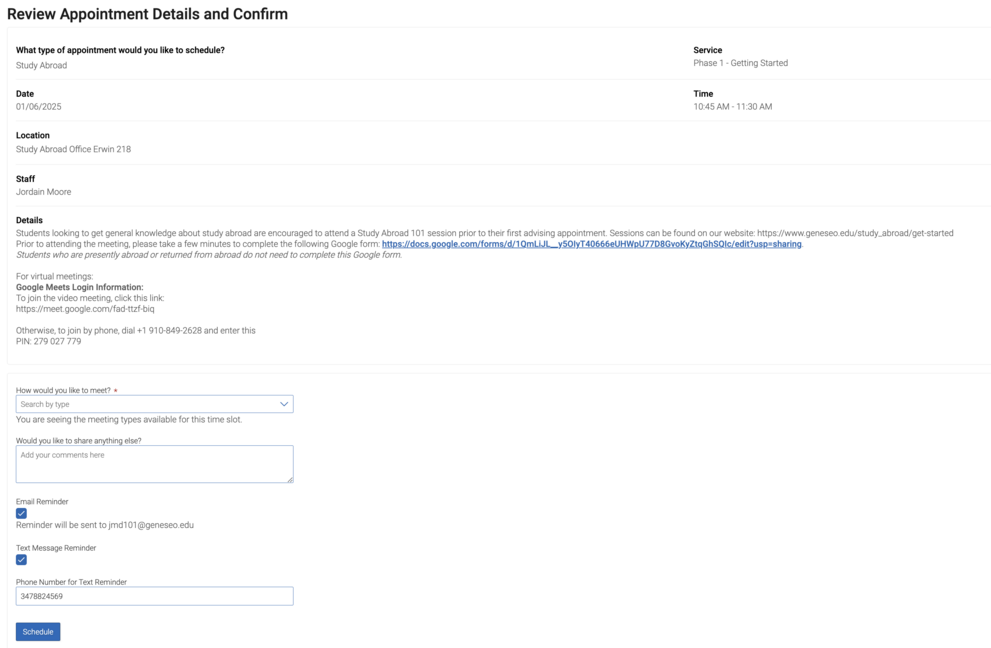Navigate
Navigate is your tool to stay on track in college. Use it to make appointments with professional advisors, student success teams, plan your schedule, and find campus resources. It helps you manage your time, set goals, and connect with the people who can support your success.
Students: Download the App
You can download the Navigate Student App at the Apple or Google Play app store. You can also find the Navigate Student content on your computer: geneseo.navigate.eab.com.
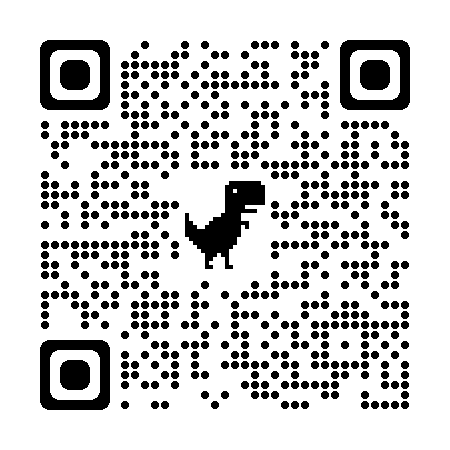
Download in Google Play
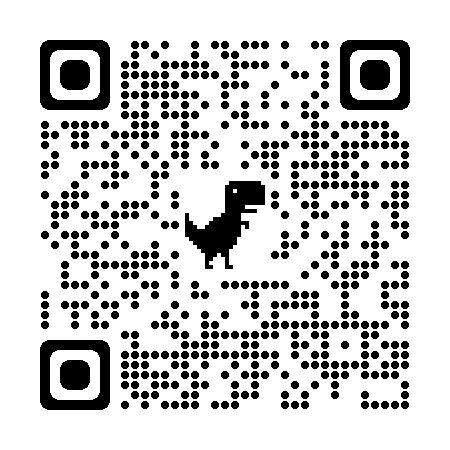
Download in App Store
The app is easy to navigate and includes TONS of useful information without being overwhelming. Try it out today!
Features of the Navigate Student App
- Schedule an Appointment
-
New and prospective students: Contact the Office of Advising via email, phone, or visit!
Current students:
Resources available for appointment through Navigate:
- Professional Advising services
- Financial Aid
- Study Abroad
- Career Design
- Peer Support
- Academic Peer Mentor
- AOP Tutoring
- Writing Learning Center
**Note that you cannot search appointment by a specific person. If there is one person you know you need to meet with, just contact that person directly, do not use the appointment scheduling.
** If that person is in the Office of Advising, you can click on their link on the Office of Advising Staff Contact page for a quick link to their Navigate availability.
- On the web (geneseo.campus.eab.com), click on the "Get Assistance" button in the right hand menu:
- At the prompt: "What type of appointment would you like to schedule?" Choose the relevant area:
- Advising (a professional advisor, academic appeal coaching, discussing leaves or withdraws, multicultural success coordinator, etc)
- Study Abroad
- Financial Aid
- Peer Support (tutoring, peer mentor, learning center)
- Faculty (department chair or advisor - only if they have availability, may need to email)
- Career Design
- Then choose the the Service that best describes what you are looking to discuss and the Date - note that when you click "Find Available Time" - the availability for that entire entire week will appear on the next screen.
- Select the date and time that fits in your schedule. Most appointments are 30 minutes long. Use the arrows at the top of the schedule to choose a later date.
-
Once you choose a date and time, a confirmation box will appear.
WAIT - Before you click confirm, review a few things: (a) Who are you meeting with and where is the meeting? (b) Did the Advisor put any instructions in the "Details" section? (c) If you would like to use a closed captioning feature for a video meeting, indicate Google Meet as your preference, otherwise virtual meetings are on Teams. (d) Make sure reminders are set for text messge and email!
- Make sure to click "Confirm Appointment" before leaving the site. You will see a confirmation page and you will be sent a confirmation email, including the Teams link for your appointment.
- Checklist
-
The checklist has events, reminders of important deadlines, and action items to stay track for graduation and get the most out of the Geneseo experience!
- Hand Raise
-
This is an on demand resource for students from your phone. It connects to you the resources you need without you wondering if you're reaching the right person or office. Just "raise your hand" and our staff will reach out to you to learn more.
- I have a question about my bill
- I need help with basic needs (food, housing, transportation)
- I need help with career planning or major exploration
- I'd like 1n1 academic support
This feature allows students to be proactive and have autonomy in connecting with the vast support systems Geneseo offers.
Not sure where to go! There's a hand raise for that too!
- I have a question - this hand raise connects you to our GPS Guides - virtual and in person resources that will know who you need to connect with.
- Study Buddies
-
Students study most effectively when they get together with another student in their class to go over notes, test each other to prepare for exams, and keep each other on target for homework and other study sessions.
- Resources
-
Wondering about where to find things on campus or in Geneseo or who you need to contact for help? The resources tab has everything! From Tutoring Information to Healthcare to new Study Spaces to Places to Eat to finding offices to get engaged - it's all here.
- And Much More
-
Appointments are automatically synced with your advising and other appointments with faculty, staff, and student staff.
Holds tells you quickly if there's a hold on your account for any reason and who you need to talk to in order to resolve that hold.
Your class schedule automatically populates for a quick view.