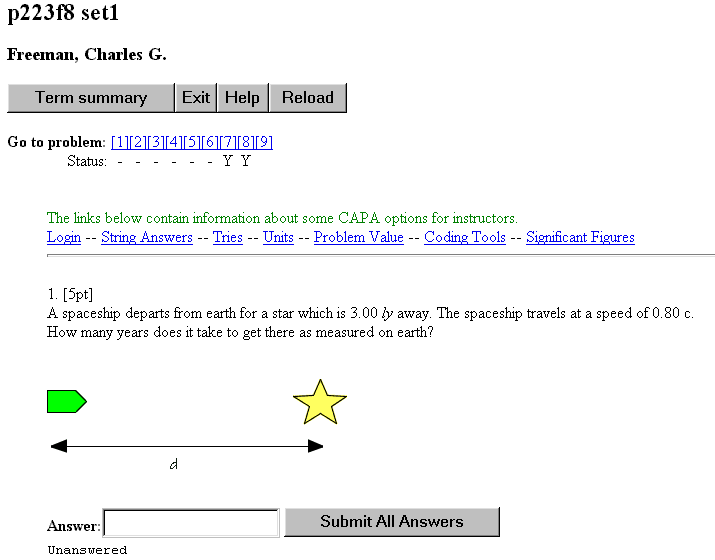Instructions for Using CAPA
Introduction
The Computer-Assisted Personalized Assignment system (CAPA), developed at Michigan State University, is being used in several courses taught in the physics department (Analytical Physics I, II, and III, General Physics I and II, and Science of Sound). This system generates individualized homework assignments for each student -- the problems will be the same but the numbers used in each problem will vary from student to student. The system allows you to enter your answers directly via the internet and gives you immediate feedback (correct/incorrect). One of the main advantages of using this system is that if you get a problem incorrect, you are allowed to try that problem again for full credit. However, in order to discourage excessive random guessing, you will not receive credit for a problem if you attempt to answer it more than a specified number of tries!! For most problems, the limit will be 10 tries.
Although using the CAPA system to do homework assignments is strongly encouraged, it is optional. If you prefer, you can do the homework assignments on paper and turn them in to the instructor before the due date. However, it is to your advantage to use the system, since you can try a problem multiple times on CAPA. (Note: if you choose to submit hand-written homework assignments, no partial credit will be given -- a problem is either "correct" or "incorrect" based on your final answer.)
Web Access
The CAPA system can be accessed and you can enter your homework solutions from anywhere in the world by using a Web browser such as Netscape or Internet Explorer. In this section we will discuss the procedure to be used to enter your solutions via the Web.
1. Connecting to CAPA
- Find a computer with a Web browser (for example, Netscape or Internet Explorer).
- Use the Web browser to connect to the following location:
Note: you need to use capital and lower-case characters in exactly the way they are listed above.
- Click on the "CAPA Web Version" button. You will see the following
screen appear on your Web browser:
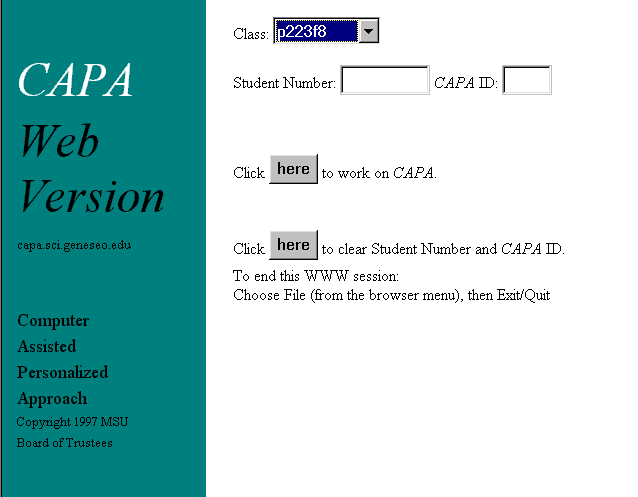
- Select the correct class by using the pop-up menu after "Class:"
- Enter your student number and PIN number.
Your student number is the same as your Geneseo student ID number. Your number starts with G00 and then has 6 more digits. For example:
- student number: G00123456
Your PIN number is printed at the top of your homework set. If you haven't done so already, you will need to download and print out your homework set from the internet. (Please see the directions for downloading and printing your homework set.)
- After you have entered your ID and PIN number, click the "here" button to start to work on CAPA.
2. Getting around in CAPA: The Main Menu
- After successfully entering your user ID and PIN number, you will see the main CAPA menu appear on your screen:
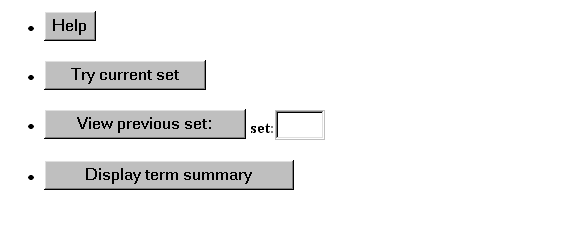
3. Entering your answers
- When you click on "Try current set" from the main menu, you will be able enter the solutions to the current assignment (an example of a screen associated with the current set is shown below). You can directly go to the problem by clicking on the corresponding number on the top of the screen. You will also immediately see the status of your assignment. A "Y" in the status line indicates that your have answered that problem correctly, an "N" indicated that you have answered that problem incorrectly, and a "-" indicates that you have not tried that problem yet.
- You can answer the problems in any order, and as many as you want at any given time. Please note that the computer will not check your answers until you hit the "Submit All Answers" button. Since checking your answers can sometimes be time consuming, it may be best to wait with checking your answers until you have entered solutions to several problems.
- Note that you need to supply the correct number of significant figures. Most problems require 3 significant figures and answers with a different number of significant figures are in general not accepted! Scientific notation is allowed, for example 2.57E-3 is the correct way to express the quantity 2.57 x 10-3
- Also note that in most cases you will need to supply the correct unit as part of your answer. If the problem does not explicitly state in what units you must provide the final answer, then you must enter the units as part of your answer. For example, suppose the answer to a particular question is 0.002567202 m/s2. Consult the table below for common mistakes.
| Entered into CAPA | Correct? | Comment |
| 0.0026 m/s^2 | N | Not correct because only 2 significant figures were specified. Answer needs 3 or more. |
| 2.6E-3 m/s^2 | N | Not correct. Still only 2 significant figures were specified. |
| 0.00257 | N | Not correct because answer does not contain units. |
| 0.00257 m/s^2 | Y | Correct! Note the correct format for expressing combinations of units (e.g., m/s^2) |
| 2.57E-3 m/s^2 | Y | Correct! Note the correct format for expressing numbers in scientific notation. |
| 2.57E-1 cm/s^2 | Y | Correct! Unit conversions are allowed. You can use meters, centimeters, or whatever you want! |
| 2.567 m/s^2 | Y | Correct! As long as there are 3 or more significant figures, a correct answer will be acceptable. |
4. Checking your performance
You can use the CAPA Web version to check the status of your assignment at any time. When you click on "Display term summary" from the main menu, you will see a summary of your performance so far:
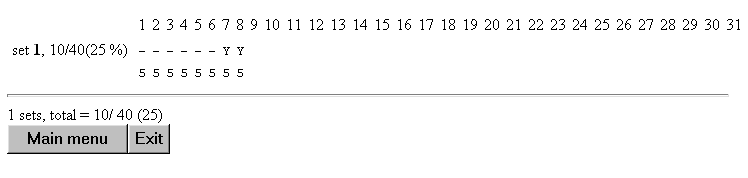
Note: You can also review the correct answers on a previous set by clicking on "View previous" from the main menu.
5. Please make sure to quit your Web browser when you are finished using CAPA.
If you encounter any problems using the CAPA software or if you have any problems connecting to the CAPA machines, please report them to Dr. Charlie Freeman using email. My email address is freeman@geneseo.edu.